CJ Universal Tag integration guide
intent.ly’s new integration with the CJ Universal Tag is a game-changing development for CJ clients. This simple guide explains how to enable the tag through your Advertiser Account.
CJ Setup Process for FPM Clients:
1. Submit Salesforce Case through Advertiser Account
CJ team submits an Internal Ops Case through the Advertiser’s account in Salesforce, requesting that intent.ly be enabled via Universal Tag. The case description can resemble the following:
“We want to enable intent.ly via Universal Tag on behalf of [CID] – [Advertiser Name]. The intent.ly Unique ID is [Unique ID].”
*intent.ly will provide the Unique ID. Request it from us to include in your ticket.
CC the following emails on the ticket:
– theodore.schumann@cj.com
– strategicpartnerships@cj.com
– Your intent.ly contact
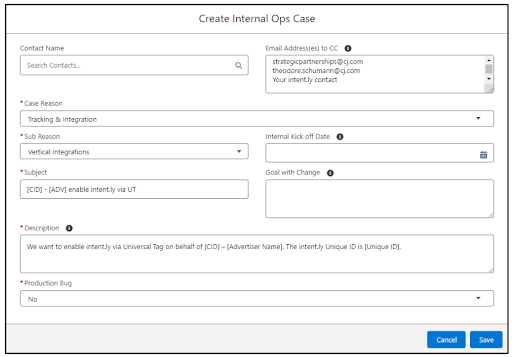
2. CJ Client Integration Engineer Enables intent.ly via UT
The case is assigned to a CJ Client Integration Engineer (CIE) for review. The CIE will enable intent.ly via the Universal Tag in test mode. Once the CIE enables, they will send an email to those stated to be included in CC on the case (i.e. intent.ly contact, strategicpartnerships@cj.com, client, CJ team, etc).
*It is important to include the intent.ly team member on the cc in order to expedite the testing process.
3. Test to Live Mode
intent.ly confirms the tag is functioning as it should and requests that the tag be moved from test mode to live mode in the ticket. The case is now closed and intent.ly is ready to go!
CJ Setup Process for AGS/ Self-Serve Clients:
1. Submit Support Center Case through Advertiser Account
You submit a ticket through the Advertiser account in the Support Center, requesting that intent.ly be enabled via Universal Tag. The case description can resemble the following:
“We want to enable intent.ly via Universal Tag on behalf of [CID] – [Advertiser Name]. The intent.ly Unique ID is [Unique ID].”
*intent.ly will provide the Unique ID. Request it from us to include in your ticket.
CC the following emails on the ticket:
– theodore.schumann@cj.com
– strategicpartnerships@cj.com
– Your intent.ly contact
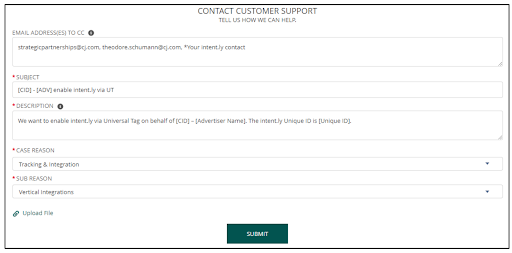
2. CJ Client Integration Engineer Enables intent.ly via UT
The ticket is assigned to a CJ Client Integration Engineer (CIE) for review. The CIE will enable intent.ly via the Universal Tag in test mode. Once the CIE enables, they will send an email to those stated to be included in CC on the case (i.e. intent.ly contact, strategicpartnerships@cj.com, client, CJ team, etc).
*It is important to include the intent.ly team member on the cc in order to expedite the testing process.
3. Test to Live Mode
intent.ly confirms the tag is functioning as it should and requests that the tag be moved from test mode to live mode in the ticket. The case is now closed and intent.ly is ready to go!
